Content Digest
We've introduced new integrations for Scanner, Transmit Security, Veeam ONE, Veeam Recovery Orchestrator, and Zabbix, along with new steps for existing integrations. For full details, check out the complete digest.
Custom Integration Builder: Personalize Automation
Unlock the power of complete flexibility with Torq's Custom Integration Builder, enabling seamless connections to any service. By creating both step and trigger integrations, you can tailor & edit integrations to meet your exact needs and easily share them within your organization.
Go to Build > Integrations > Create New > Integration to try it now!
Attach Enrichment Data to Observables
You can now save enrichment data, such as results from a threat intelligence service or internal business context, directly with the observable. This ensures the information is always readily available to anyone reviewing the observable, whether part of a case or on its own.
There are two ways to add enrichment data:
- Manually: Enter enrichment data when adding or viewing the observable from the Observables tab within a case.
- Automatically: Use the Enrichment optional parameter in the Create observable or Add observable to a case steps. Use the Update observable enrichment step to add or modify enrichment information anytime.

Auto-generate Resolution Details with Socrates AI
You can now auto-generate resolution details for your cases, allowing you to minimize the time spent manually summarizing case investigation findings.
Use Socrates to generate details about a case's closure or resolution based on a comprehensive analysis of all relevant case data.
Additional information is available in our knowledge base.

Export all Filtered Cases
To perform additional analysis, you can export selected cases to a CSV file.
Apply filters to display only the cases you’re interested in, then click the Export All Filtered Cases icon to export them easily.
Additional information is available in our knowledge base.

New Loop Experience
With our new Loop experience, building Loops is more intuitive than ever! Within the new Loop UI, you can easily switch between types and modes, add next-step operators, and conveniently rename Loop values and keys.
Content Digest
We’ve introduced new integrations for Sweet Security, Toast, and Veeam and new steps for existing integrations like CrowdStrike, VictorOps, and Microsoft Outlook. For full details, check out the complete digest.
Resume Execution: Step for Improved Workflow Control
We’ve introduced the Resume Execution step, which provides you with precise control over workflows involving the Wait operator.
Use the Resume Execution step to signal a Wait operator to stop waiting and continue the workflow for a given execution. This allows workflows to resume automatically based on defined conditions, such as completing an approval process or gathering enough threat intelligence for further action.
Query Cases Step: Enhanced Filtering with the Custom Fields Operator Parameter
We’ve added a Custom Fields Operator parameter in the Query Cases step, providing greater control over case filtering. Select AND or OR to refine your queries, with OR set as the default for maximum flexibility.
Torq Interactions: Keep End-Users Informed with the New Loading Screen Operator
We’ve added a Loading Screen operator to Torq Interactions, allowing you to display customized messages to keep end-users informed about Interaction Flow progress.
Add a Loading Screen between Interactions and use markdown to personalize messages with text, images, or GIFs, making the waiting experience more dynamic and user-friendly.
Torq Interactions: Seamlessly Continue Interaction Flows Within Nested Workflows
We’ve introduced the ability to continue Interaction Flows within nested workflows, making parent workflows more organized and easier to manage.
Simply add an Interaction Flow parameter to the On-Demand trigger of the nested workflow, pass the Interaction Flow from the parent workflow, and assign any nested interactions to it. This ensures a seamless end-user experience while keeping your workflows efficient and organized.
Share Workflows with Custom Steps and Integrations
Torq’s custom steps offer unparalleled flexibility to meet your organization’s unique needs. Now, you can share a workflow with custom steps or custom integrations, and they’ll automatically be included and available in the destination workspace.
Export and Import Workflows with Tags and Description
When exporting a workflow, its description and tags are now included, ensuring they remain intact when imported into another workspace.
This enhancement enables seamless transfer of additional workflow details across workspaces, preserving essential information such as categorization and context during exports and imports.
Review Case Investigations
Establish a case review process to ensure quality, compliance, and adherence to investigation protocols before taking further actions such as resolution, escalation, or stakeholder updates.
- Assign reviewers to assess case investigations and approve or reject them.
- Conduct the review process through the Cases page or automate it with the provided steps and Torq Cases trigger scenarios.
To get started, enable the Case review setting on the Cases settings page.
Once a reviewer is assigned, their icon appears next to the case assignee's icon. When a review conclusion is provided, the verdict replaces the reviewer’s icon, ensuring clarity and immediate visibility.

Automate Responses to Workflow Publish/Unpublish Events
Automatically manage workflow publishing and unpublishing using the new System Events trigger scenarios:
- Workflow published
- Workflow unpublished
For example, you can automate notifications to stakeholders to ensure compliance, prevent errors, and enhance collaboration.
More information is available in our knowledge base.

Content Digest
We've introduced new integrations for Clutch Security, CrowdStrike Identity Protection, and NetBox, along with new steps for existing integrations. For full details, check out the complete digest.
Create Tables from JSON
You can now create table workspace variables by specifying the table columns in JSON format. This approach enables dynamic table schema definition, either by retrieving it from existing tables or a centralized source such as a workspace variable.
For example, this option is helpful for replicating tables across workspaces.
Use the Create a Workspace Variable step, switch to JSON mode, and specify the table schema using one of these methods:
- From Workflow Context: Define the table schema using the workflow context, such as the output from a previous Get a Workspace Variable step that was used to retrieve the schema of an existing table.
- Custom JSON Format: Manually specify the table schema in JSON format.
More information is available in the knowledge base.

Resolve Conflicts During Workflow Import
When importing a workflow with nested workflows into your workspace, conflicts may arise if workflows with identical names already exist. You can now choose Override original alongside other conflict resolution methods:
- Keep original: Retain the existing workflows as they are. The imported workflow is added as a duplicate, referencing existing nested workflows.
- Override original: Replace the existing workflows with the imported versions.
- Duplicate: Create duplicates of any nested workflows and update the imported parent workflow to reference the duplicates.
Automate imports using the Import a workflow step, which defaults to Keep original for conflict handling. Add the Conflict handling mode optional step parameter to select Override original or Duplicate.
For more details, refer to our Knowledge Base.

See Who’s Viewing a Case
Gain real-time visibility of users actively viewing a case, available in both the case quick and expanded views. When incidents require teamwork, knowing who is actively engaged with a case enhances coordination and reduces duplicated efforts. Real-time visibility of case viewers fosters better collaboration, ensures timely communication, and leads to faster, more efficient case resolutions.

Use AI for Step Parameter Population
We've added a Generate with AI input field for CLI, scripting, and data manipulation steps.
Simply enter a natural language description of the desired action (e.g., AWS list running workspaces) and let AI fill in the relevant step input fields.
For more details and a complete list of supported steps, visit our knowledge base.